Like it or not, WordPress is still an incredible tool used by many business owners and developers throughout the world. Last I checked, nearly 1/3 websites on the internet were running WordPress. If you are ever in a situation where you need to do some WP (shorthand for WordPress) development, setting up a local environment can be a pain if using the traditional LAMP/XAMPP stack. HOWEVER: You can also setup a docker container with one command that will pretty much do all the heavy lifting involved in setting up a local WP environment for development, testing, playing around with, whatever. Lets get into setting this thing up!
Before we start, you'll need to have Docker installed. You can get it from https://www.docker.com/products/docker-desktop. Just be warned, you might need to create an account with them before they'll let you download it.
Spinning up the Container
Docker has two ways to setup containers. The first is manually using the command line to set the containers' configuration, and the second is by using docker-compose, which will use a yaml file that contains all of the configuration needed for one or more containers.
We'll be using docker-compose with the following yaml file. So create a new folder somewhere on your computer and then create a file in that folder called docker-compose.yaml and paste the following into it;
version: '3.3'
services:
db:
image: mysql:5.7
volumes:
- db_data:/var/lib/mysql
restart: always
environment:
MYSQL_ROOT_PASSWORD: wp_root
MYSQL_DATABASE: wordpress
MYSQL_USER: wpuser
MYSQL_PASSWORD: mysupersecretpassword
wordpress:
depends_on:
- db
image: wordpress:latest
ports:
- "8000:80"
restart: always
environment:
WORDPRESS_DB_HOST: db:3306
WORDPRESS_DB_USER: wpuser
WORDPRESS_DB_PASSWORD: mysupersecretpassword
WORDPRESS_DB_NAME: wordpress
volumes:
db_data: {}
Here is a quick breakdown of one the of container definitions;
db: # The name of the container that will be created
image: mysql:5.7 # The image that will be used to create the container
volumes: # This contains a list of mount points that will be mapped into the container
- db_data:/var/lib/mysql
restart: always # Make sure the container is always started
environment: # Environment variables used by the container
MYSQL_ROOT_PASSWORD: somewordpress
MYSQL_DATABASE: wordpress
MYSQL_USER: wordpress
MYSQL_PASSWORD: wordpress
Now open a command line in that folder. In Windows, you can do this by Shift + Right Clicking any of the empty space within the folder and clicking Open PowerShell window here. In the PowerShell window, simply type the following to fire up the container.
docker-compose upYou'll first see docker download all the necessary images needed to create the containers, followed by the console output of each running container.
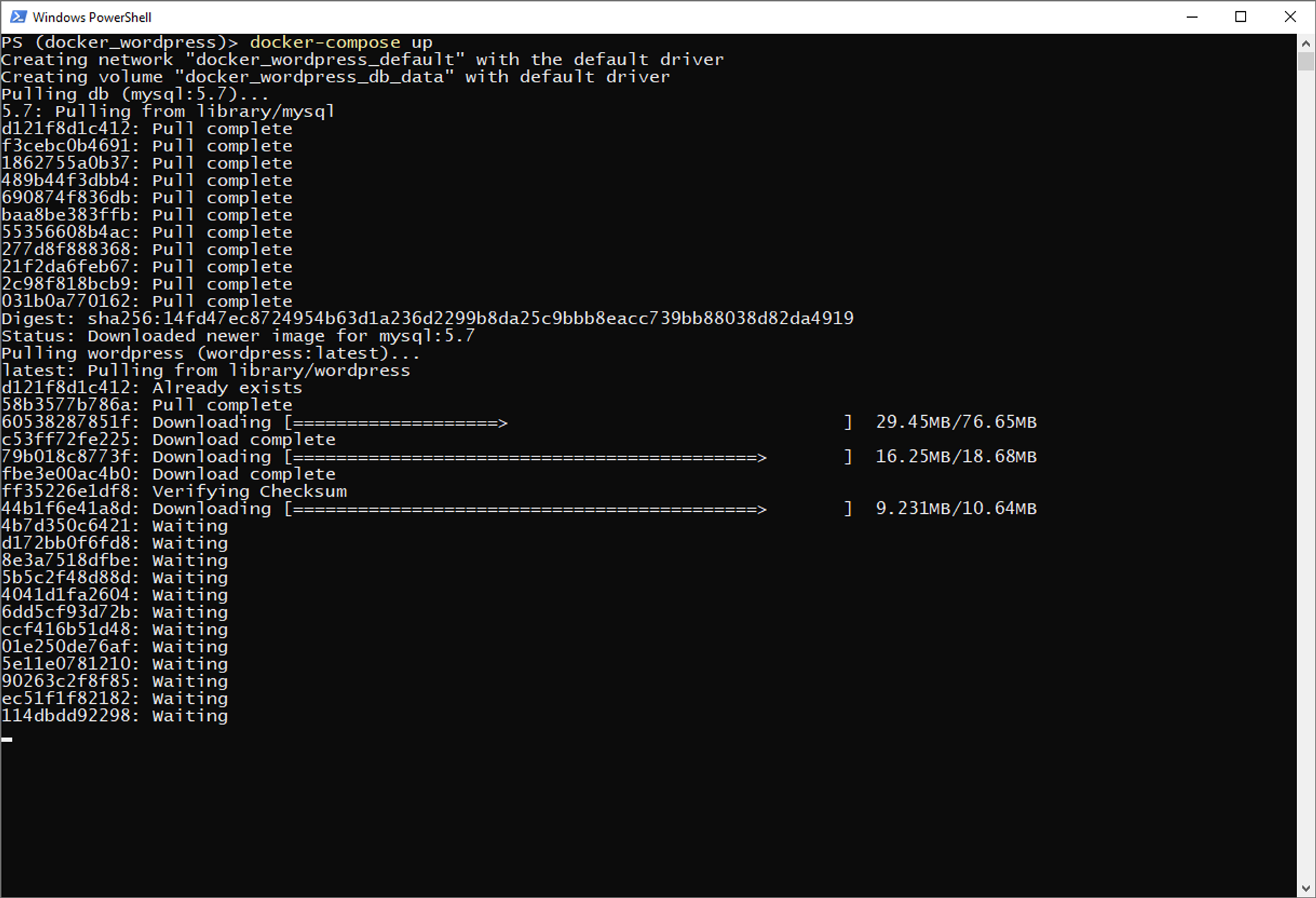
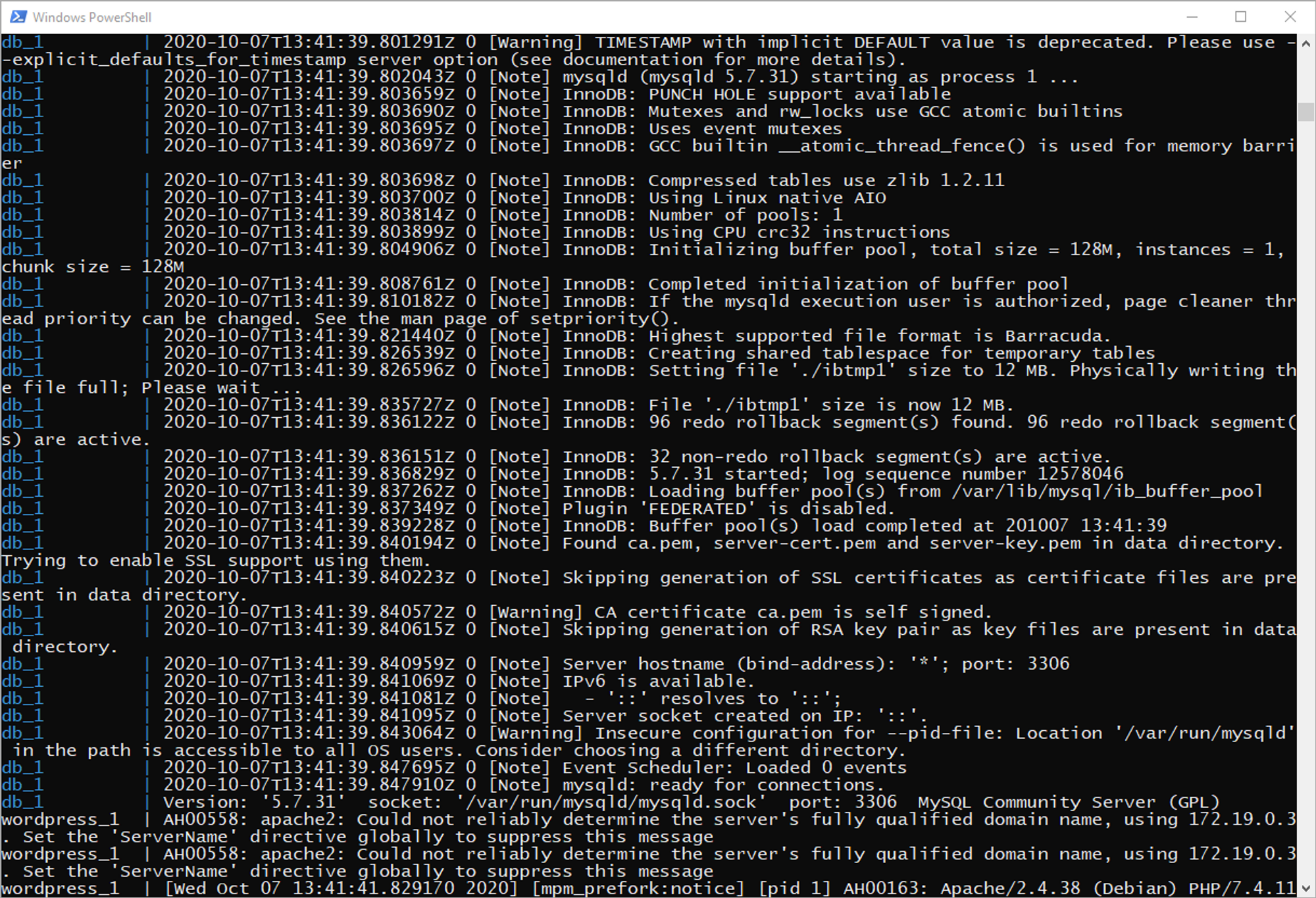
Now open a browser and head to http://localhost:8000 and you should be presented with the WordPress setup wizard.
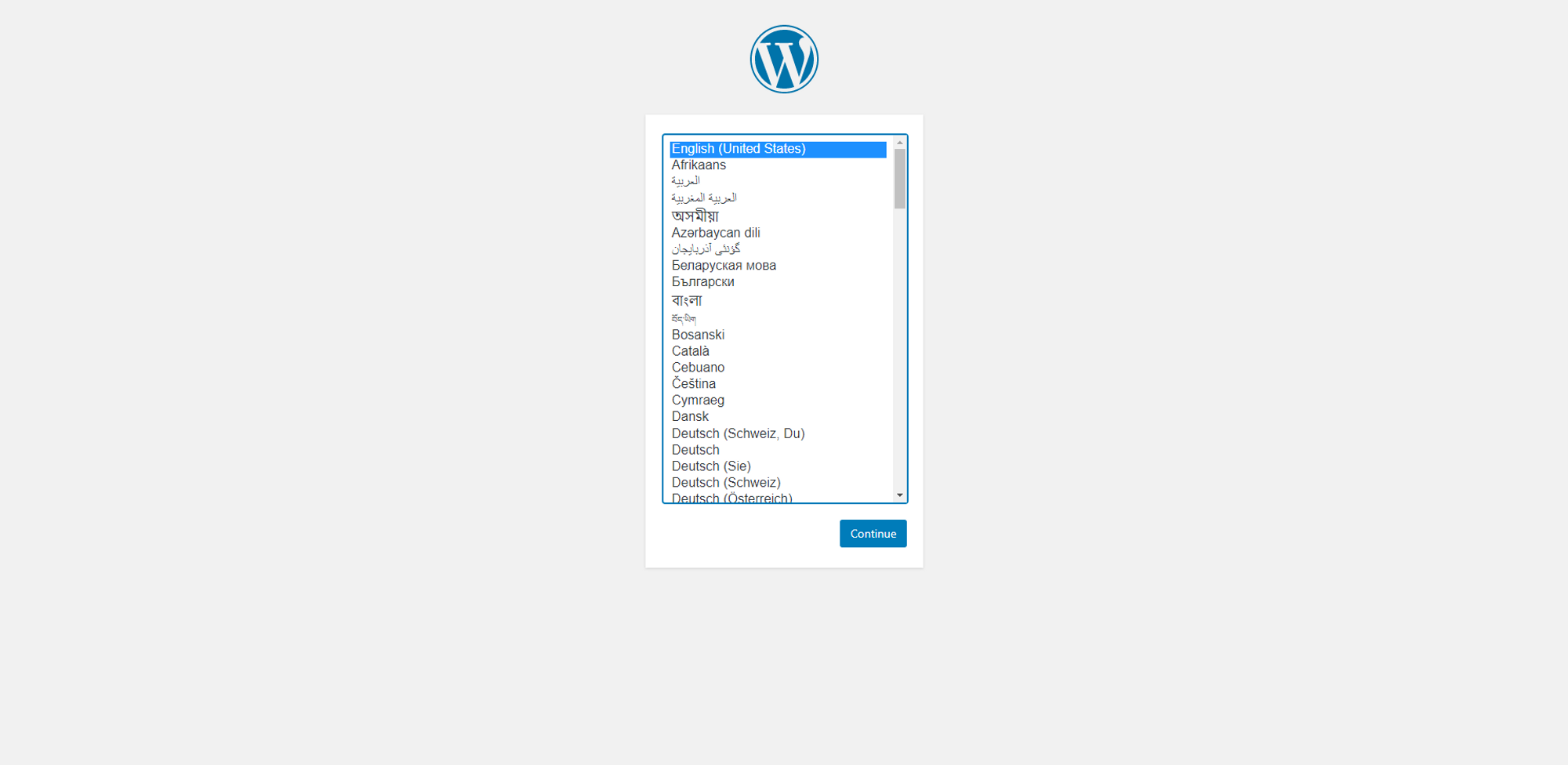
From this point, its just a process of following along the wizard as it walks you through setting the basic config of WordPress!
